Bates Numbering and the Document Bundler
Presenting a document bundle remains an important aspect of legal work.
Closely associated with a bundle is some form of unique numbering for each document within the bundle. A common form of numbering is known as Bates Numbering.
Your document manager is the perfect platform for a tool to create document bundles and apply Bates Numbering to the style you want.
The DocMoto Export Add-in
Accessible from the main toolbar the DocMoto Export Add-in will create a complete packaged document bundle for you.
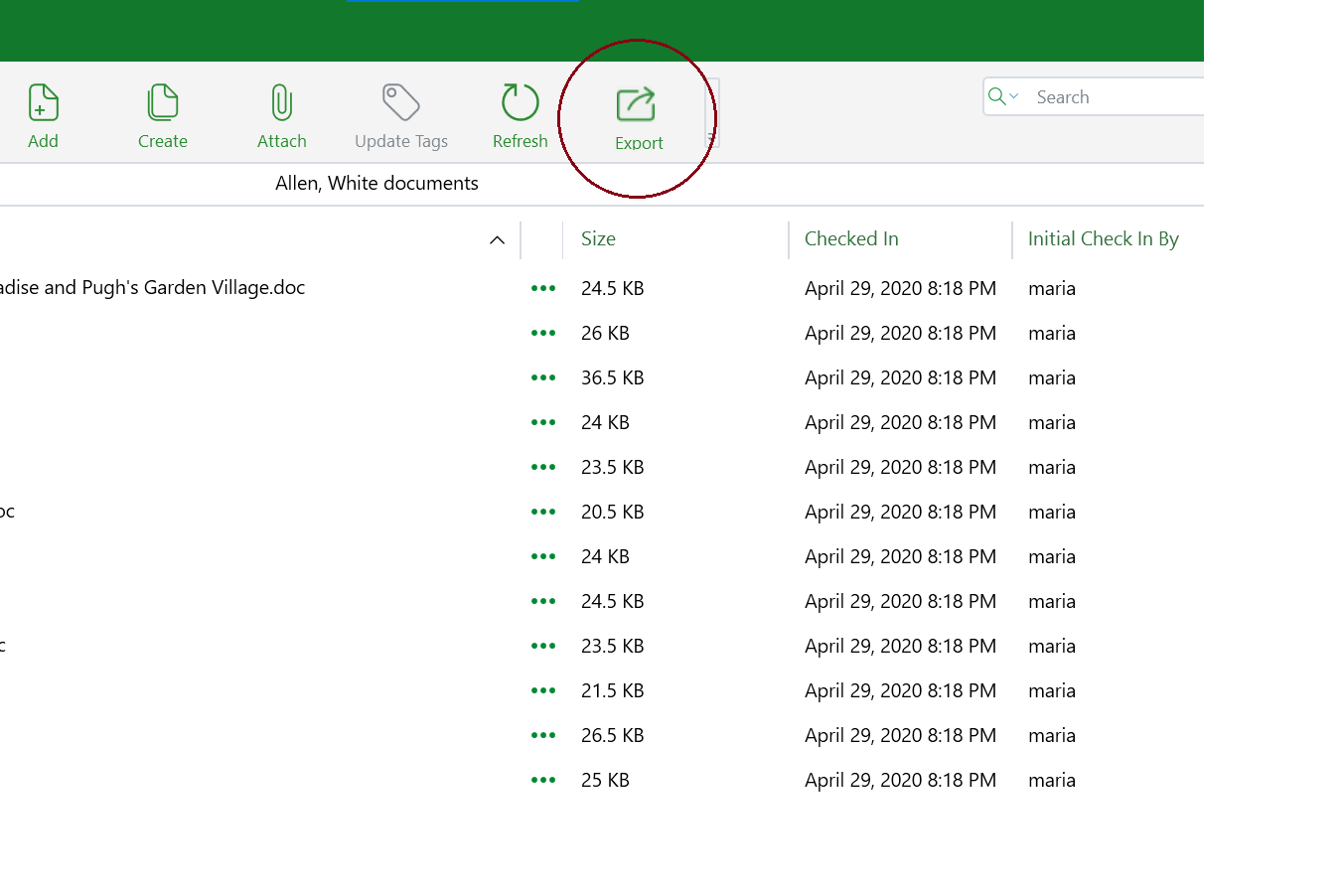
The Export Add-In is accessible from the Toolbar
Key features include:
- Create a single PDF document encompassing all the sub documents
- Convert any non-PDF formatted files into PDF prior to adding to the bundle.
- Add bates numbering to each page within the bundle.
- Create a fully linked interactive table of contents.
- Customizable numbering formats
- Customizable font style and colour.
Using the DocMoto Export Add-In
-
Step 1 - Choose your source document
The Export Add-In can create a bundle from three sources:
- Selected folders - The documents within folders selected and all sub folders.
- Selected documents - The documents selected will be added to the bundle.
- Search results - The document results of a search will added to the bundle. This method is typically used in conjunction with tagging. For example, all documents with a given Matter ID and status should be included.
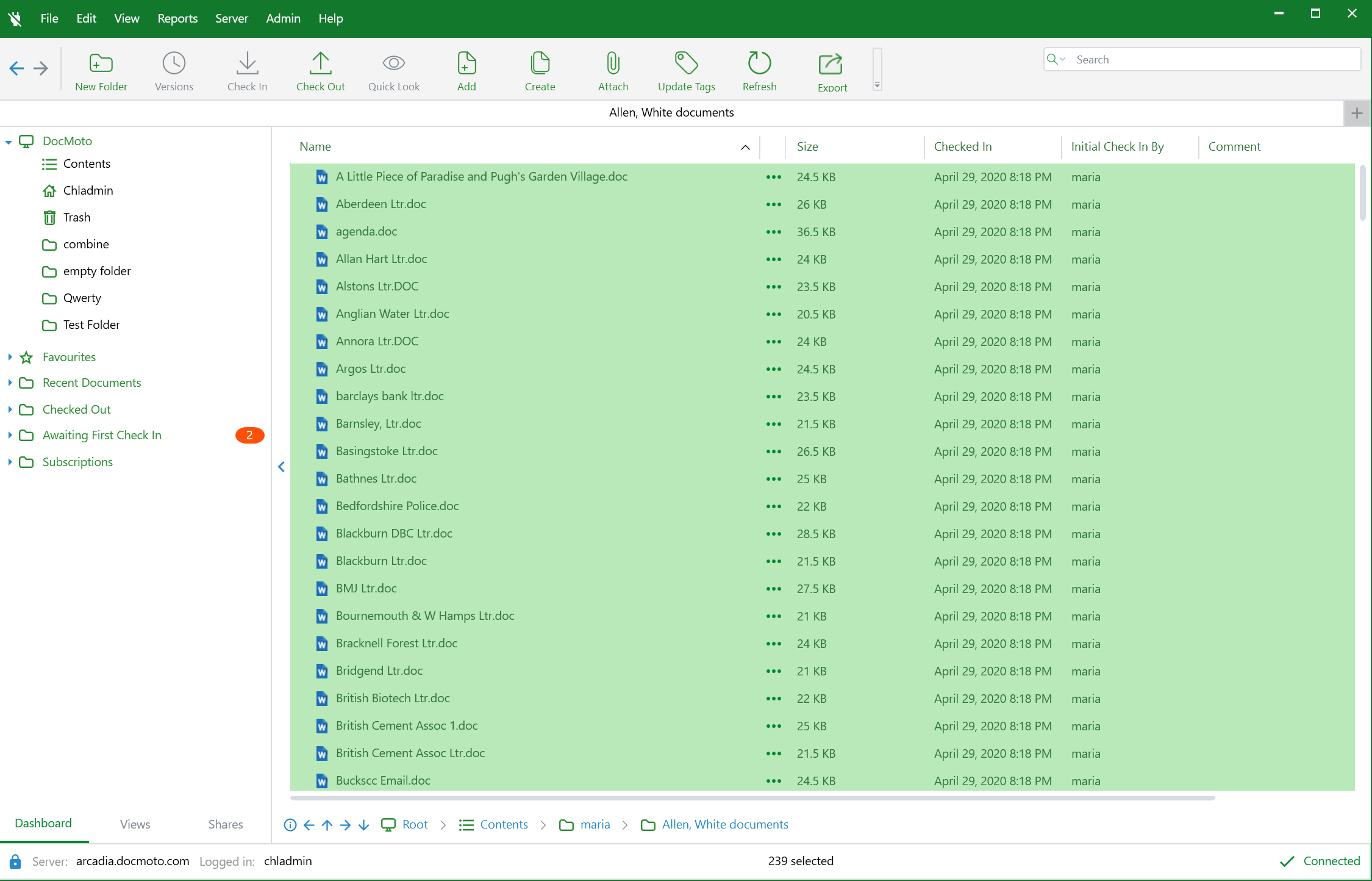
The Export Add-In taking selected files as the source for the bundle.
Step 2 - Set the kind of bundle you want
Once the bundle content has been selected the settings for the bundle can be applied.
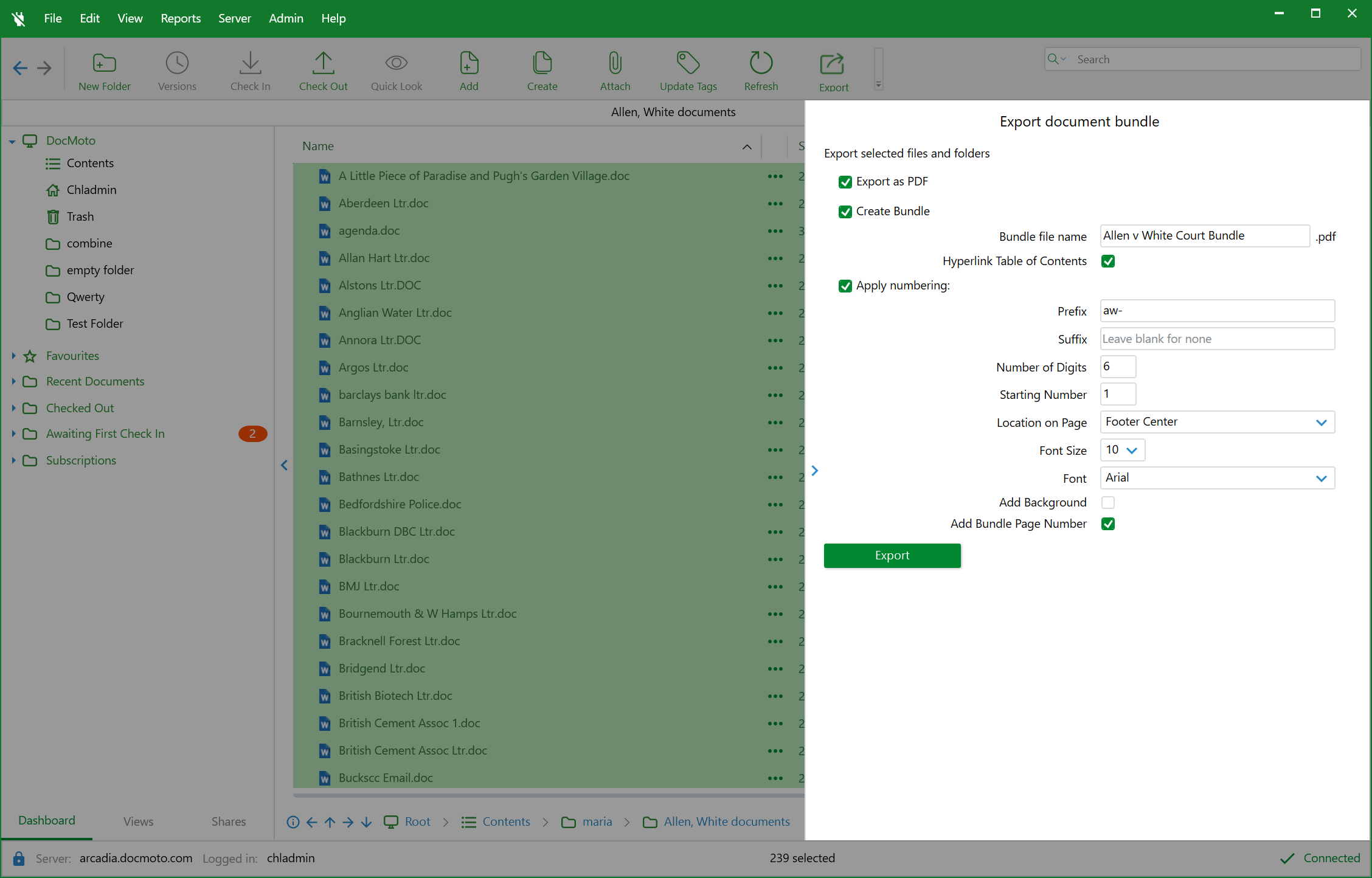
The Export Add-In has a powerful feature set when it comes to bates numbering and creating a document bundle.
Step 3 - Press the button and watch the magic happen
Once the settings have been entered simply choose the location for the bundle and let the magic happen.
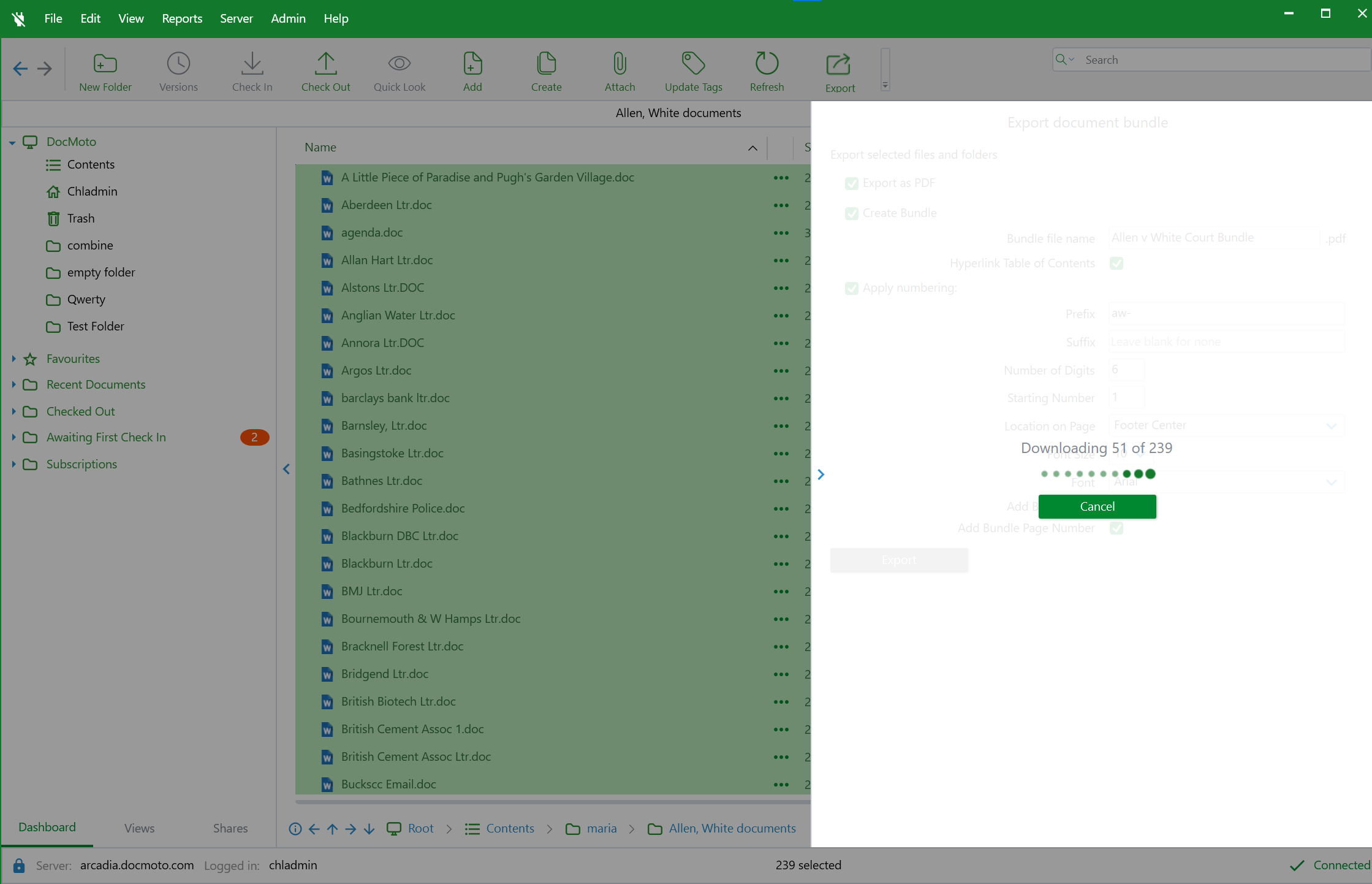
The Export Add-In creating a bundle. Non-PDF files are automatically converted
The result is (depending on the settings) a single PDF. A completely linked table of contents has been created and non-PDF files have been converted and inserted, complete with their bates numbers.
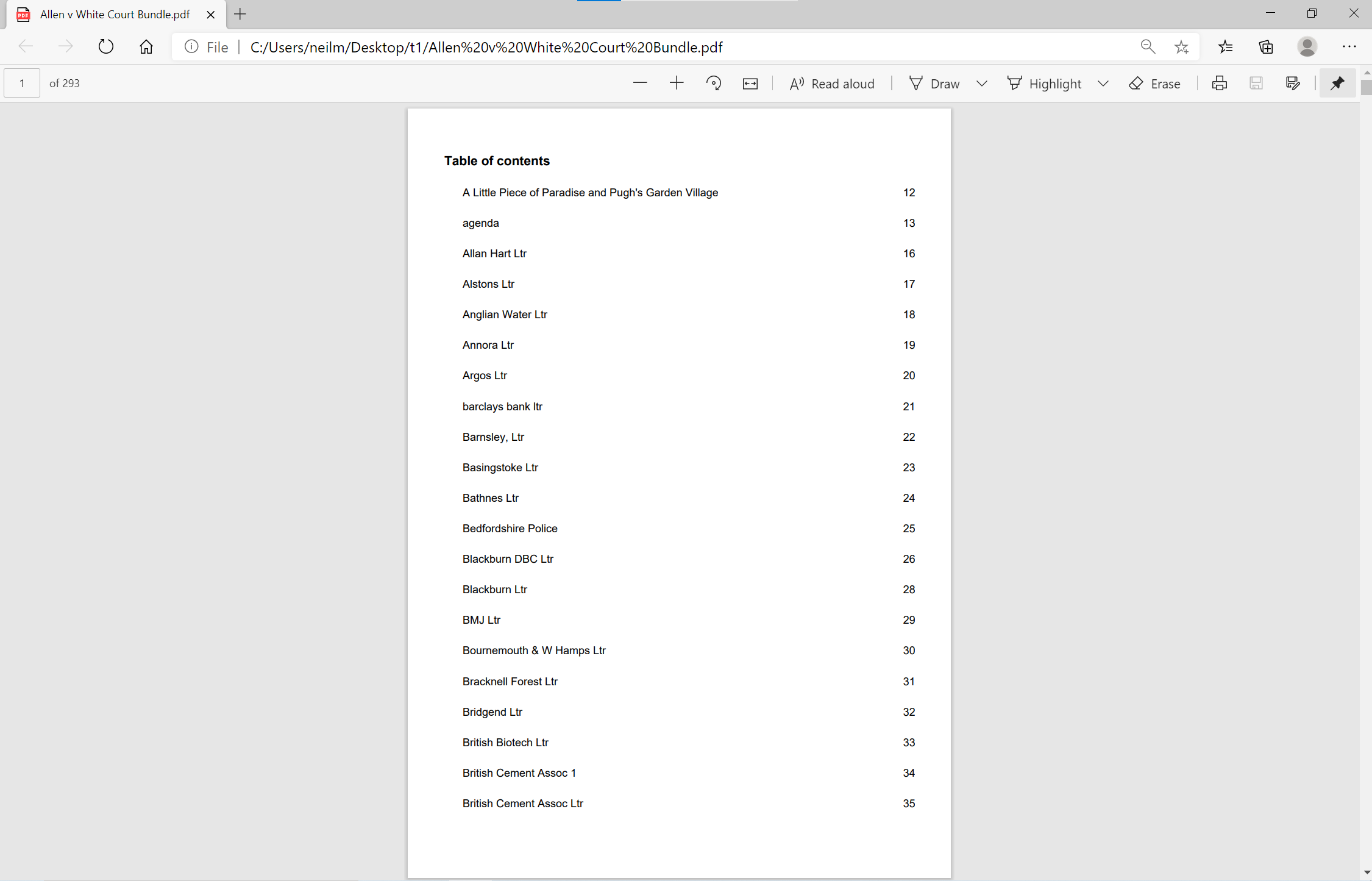
The document bundle has a fully linked table of contents.
Every page of every document included in the bundle now has a unique bates number. Lawyers can now simply and uniquely identify content. All done with a single press of a button.
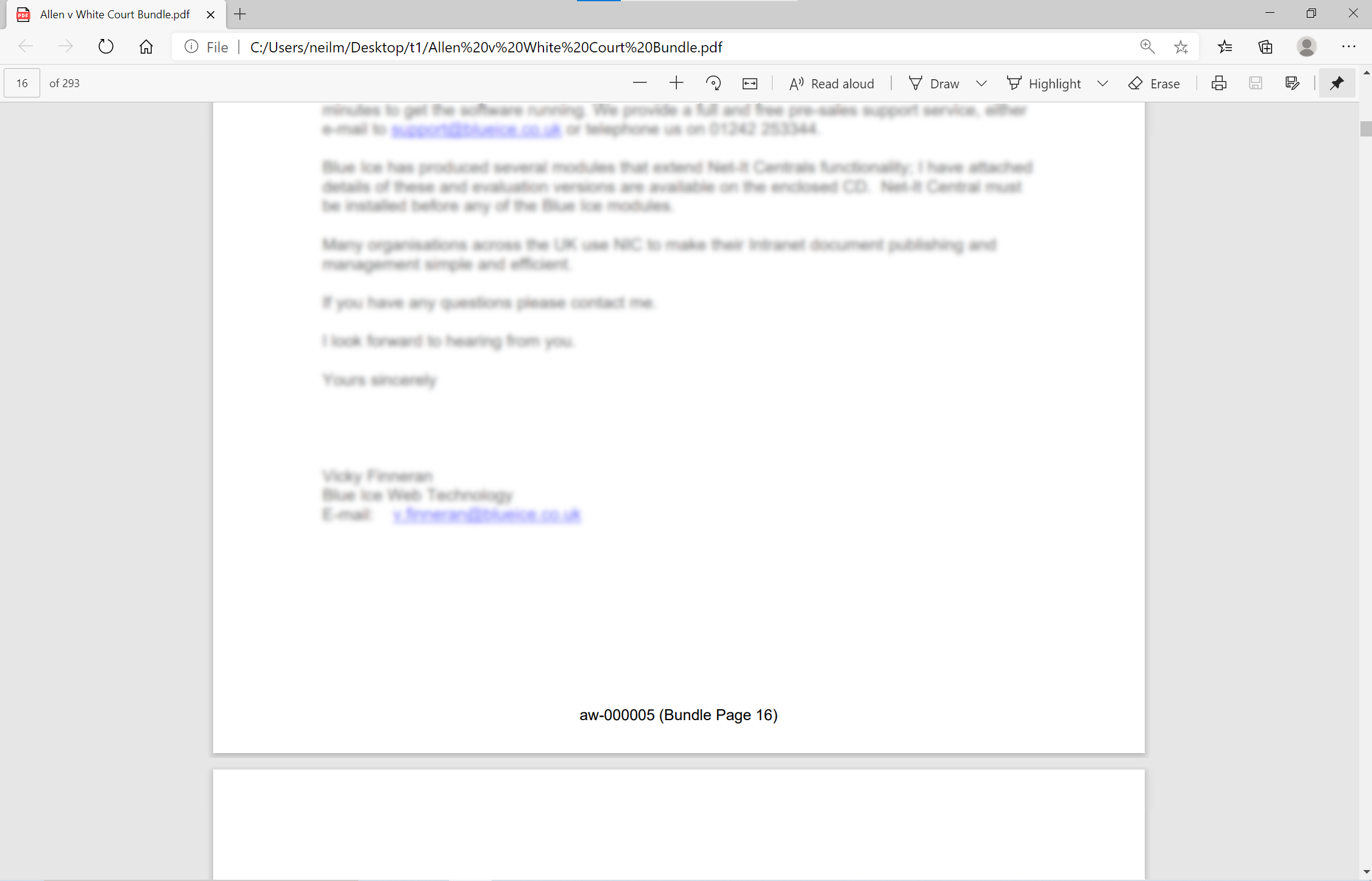
Every page of every document included in the bundle now has a unique bates number.
Handling large bundles
In the real World bundles can become large. If you are not careful using an automated system like the DocMoto bundler files can become so large they can’t be easily opened. The DocMoto bundler handles this by allowing you to set a maximum file size for any created PDF. You can then combine these sub bundles as you see fit depending on how the the bundle is to be viewed.
If you would like to know more about the DocMoto document bundler contact us today on sales@chlsoftware.com