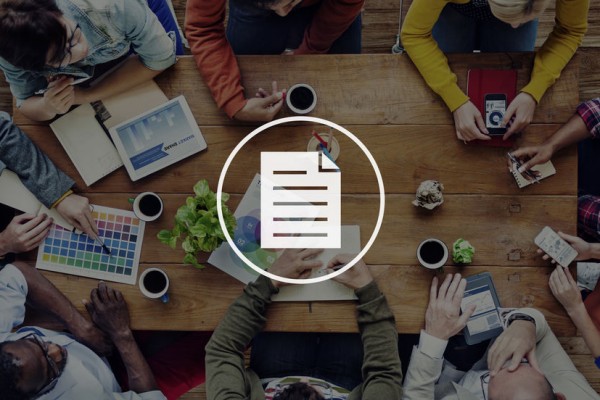Introduction:
The purpose of this document is to show administrators how to set up the DocMoto system to work in conjunction with PDFPenPro. This will give users the capability to OCR documents being uploaded to the DocMoto system.
Prerequisites:
The PDFPenPro application must be installed and available on the workstations where OCR functionality is desired.
Step 1 - Create Tag:
- Select “Tag Manager” from the “Admin” menu.
- Create a tag (of type text list) called “ocr” with the values “yes” and “no”. As shown below
[image1]
Step 2 - Set folder(s) properties:
- Select the folder where OCR rules need to be applied.
- Select “Edit Folder Properties” from the “File” menu.
- Select the “Document Tags” tab from the folder interface. Select the “+” to add a document tag against the given folder. Select the tag “ocr” created in step 1. Select the “OK” button to apply rule. As shown below.
NOTE: This can be applied within “Template Folders”
[image2]

Step 3 - Create a Scripts folder within the DocMoto admin area:
- Select the “Show Admin Folders” from the “Admin” menu. This will expose the administration hidden folders - “DocMotoConfig”.
- Select the “DocMotoConfig” parent folder in the tree-view. Select the “New Folder” option from the “File” menu. Enter “Scripts” as the folder name (ensuring the folder is created without a template - i.e. No Template). Select the “OK” button to create the new folder. As shown below.
[image3]

Step 4 - Upload OCR scripts into the administration area in DocMoto:

- Download the following scripts from the CHL Software web site:
- ocr.preupload.dmscript.xml
- ocr_tiff.preupload.dmscript.xml
- ocr.sh
- ocr_tiff.sh
- Open the “Scripts” folder within the hidden administration area within DocMoto as described in Step 4.
- Import the scripts into the “Scripts” folder (via drag & drop, add (button), Add Existing File(s) - menu option in “File” menu).
End NOTES:
Administrators might need to log out of DocMoto and back in before they can test the changes they have made. Other users should pick the changes up without the need to log out and in.
The dialogs and behavior of the DocMoto client with reference to messages/dialogs can be configured, please contact support@chlsoftware.com for further advice.