Files
& Folders
Adding template place holders
Folders and files within templates can make use of certain variables that are completed when the template is run to create place holders.
Variables are in the format @{name:params} where name is the keyword and params are optional parameters. Keywords are case insensitive, so you can type @{FolderName} or @{FOLDERNAME} or @{foldername} which all mean the same.
Folder and file name variables:
@{foldername} - Substitutes the name of the top level folder.
@{date} - Substitutes the current date.
@{datetime} - Substitutes the current date and time.
@{user} - Substitutes the name of the user running the template.
Example 1:
A folder is declared in a template with a name @{foldername} - Accounts
The template is run against a folder called Acme Chemicals, resulting in the template folder being created as Acme Chemicals - Accounts.
Example 2:
A folder is declared in a template with # @{foldername} - {date}
A folder template called "Example New Client - Matter" is created in the DocMoto templates system which will take the name of the parent folder and concatenate it with a date and time of when the folder was created as the name of the direct child folder.
This has the child folder prefixed with an "#" so that it's the first folder listed.
Template Manager: Example New Client - Matter
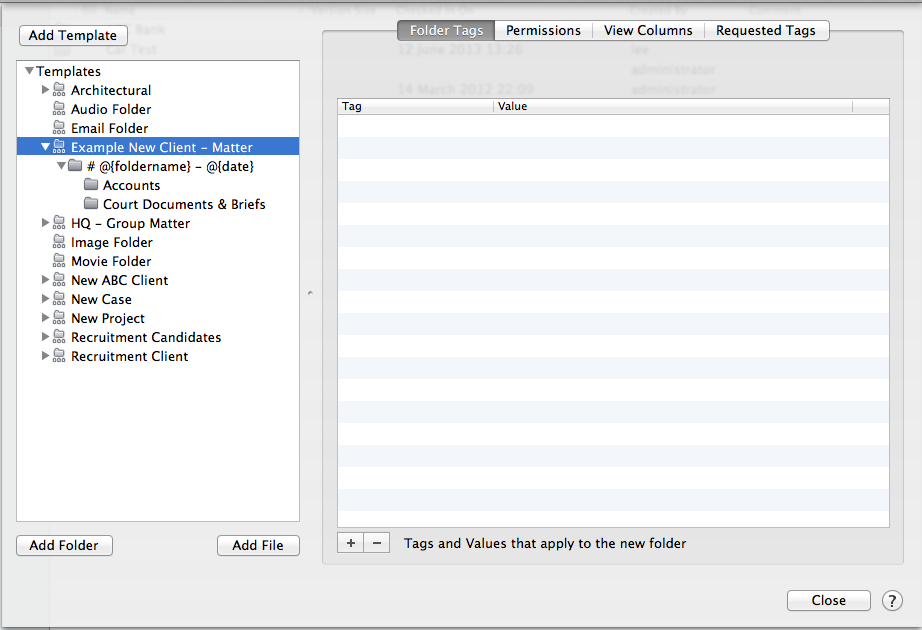
Resulting Folder Structure after a new folder has been added using the "Example New Client - Matter" template:
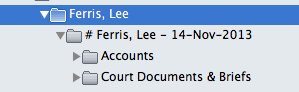
Tag Value Variables
Tags within templates can also make use of place holders to substitute a value at the point of the template's execution.
To apply a place holder simply enter it into the tag's value field within Template Manager.
A typical example might be a tag called "created by" which can take the place holder value @{user} in the template definition.
On the template being executed the "created by" tag's value will be the user who executed the template.
Variable date and time formatting
now
Description: The date and time that the template is applied
Paramater: Format string accepted by C++ function strftime()
Default Parameter: "%e %B %Y, %H:%M"
Example @{now} expands as " 1 February 2013, 12:34"
Example: @{now:%A %p} expands as "Thursday pm"
date
Description: Expands to the date the template is applied
Parameter: Format string accepted by C++ function strftime()
Default Parameter: %d-%b-%Y
Example: @{date} expands to 01-Feb-2013
Example: @{date:%B} expands to February
time
Description: The time the template was applied
Parameter: Format string accepted by C++ function strftime()
Default Parameter: %T
Example: @{time} expands to 01:23:45
Example: @{time:%I%p} expands to 1am
datetime
Description: Expands to the date and time the template was created
Parameter: Format string accepted by C++ function strftime()
Default Parameter: %d-%b-%Y_%T
Example: @{datetime} expands to 1-jan-2013_12:34:56
Example: @{datetime:%A %H:%m} expands as "Thursday 23:45"