Files
& Folders
Using tags as a document reference
A customer recently contacted us with the following query.
I am scanning in Lab manuals. Each is in a 3-4 inch, three ring binder. To organize, each section is scanned as a single document. I name the document per the tab. Unfortunately, DocMoto sorts the documents in a folder alphabetically. Is there a current, or future plan to let me organize (override) the sequence of document presentation in a folder?
Each of the documents can be referenced to answer a specific question from a set checklist of inspection points. I need a method of "tagging" each document with the appropriate numbering schema (example: CYP.08300) so that I can FIND that document and other relevant documents indexed with the same number during an inspection.
The solution is to use tags.
Tags are created in the "Tag Manager", which you will find in the "Admin" menu. Only administrators can create tags.
Here's how we go about solving this problem.
We create a "text" type tag called Path Tag.
When creating the tag we could use a "regular expression" to act as an input mask to ensure that all values within Path Tag are of the general form CYP.08XXX, where X can be any number between 0 and 9.
We should explain that after you have created the Path Tag you should access the Advanced section by selecting the Path Tag and clicking on the Advanced button at the bottom and enter your regular expression (Input Mask).
In the following screenshot we are entering our regular expression into the Input Mask field:
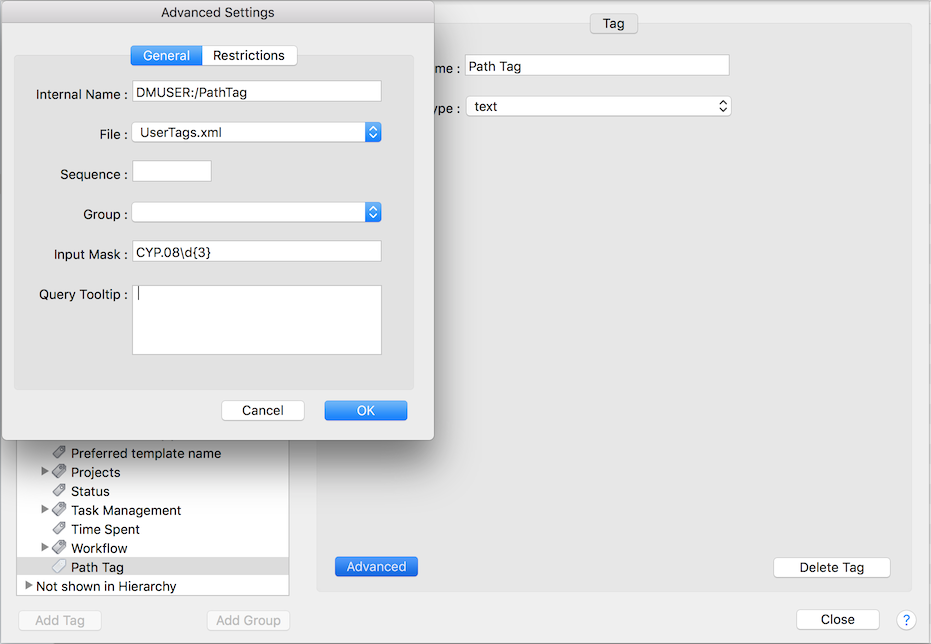
Using our example of having CYP.08 followed by 3 digits you need to add a backslash (\) followed by the letter d (meaning digit) followed by { the number of digits required (3 in our example) and ending with }, so put it all together, as you can see we end CYP.08 with \d{3}
We add Path Type to the list of "document tags" for the folder we want to store the documents inside and make it mandatory, so no document can be in the folder without having a Path Tag.
This is done by editing the properties of the folder. Highlight the folder and select "Edit folder properties" from the "File" menu. Select the "Document Tags" tab and adding Path Tag. To make it mandatory ensure the "Required" option is selected.
Finally we make sure that Path Tag is displayed as one of the columns when we open the folder.
This is achieved by selecting the "Folder Columns" tab within the folder properties and adding Path Tag to the list of columns.
Now we go ahead and add some files, completing values for Path Tag as we add them. You will need to add CYP.08 followed by 3 digits to the Path Tag field. See screenshot:
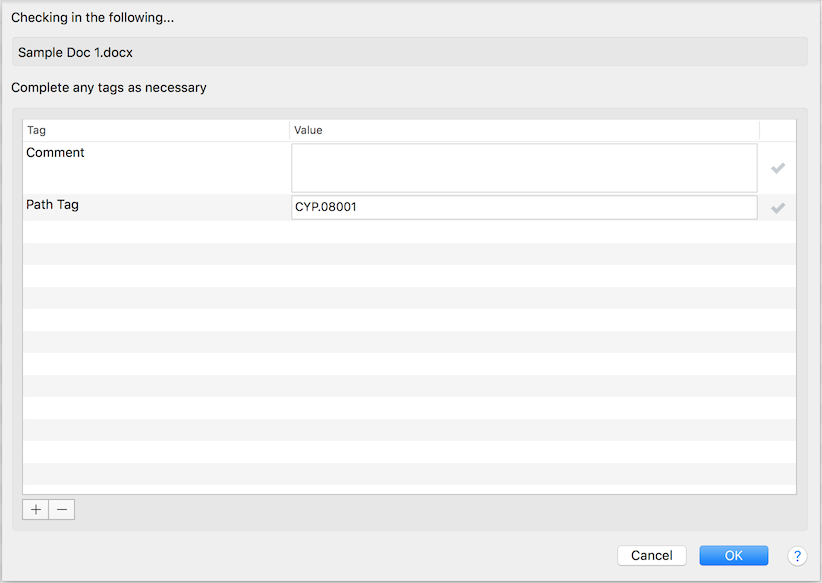
If the field does not match the criteria that you have set e.g CYP.08 followed by 3 digits, you will not get the tick sign, instead you will get an ! sign and will not be able to move on.
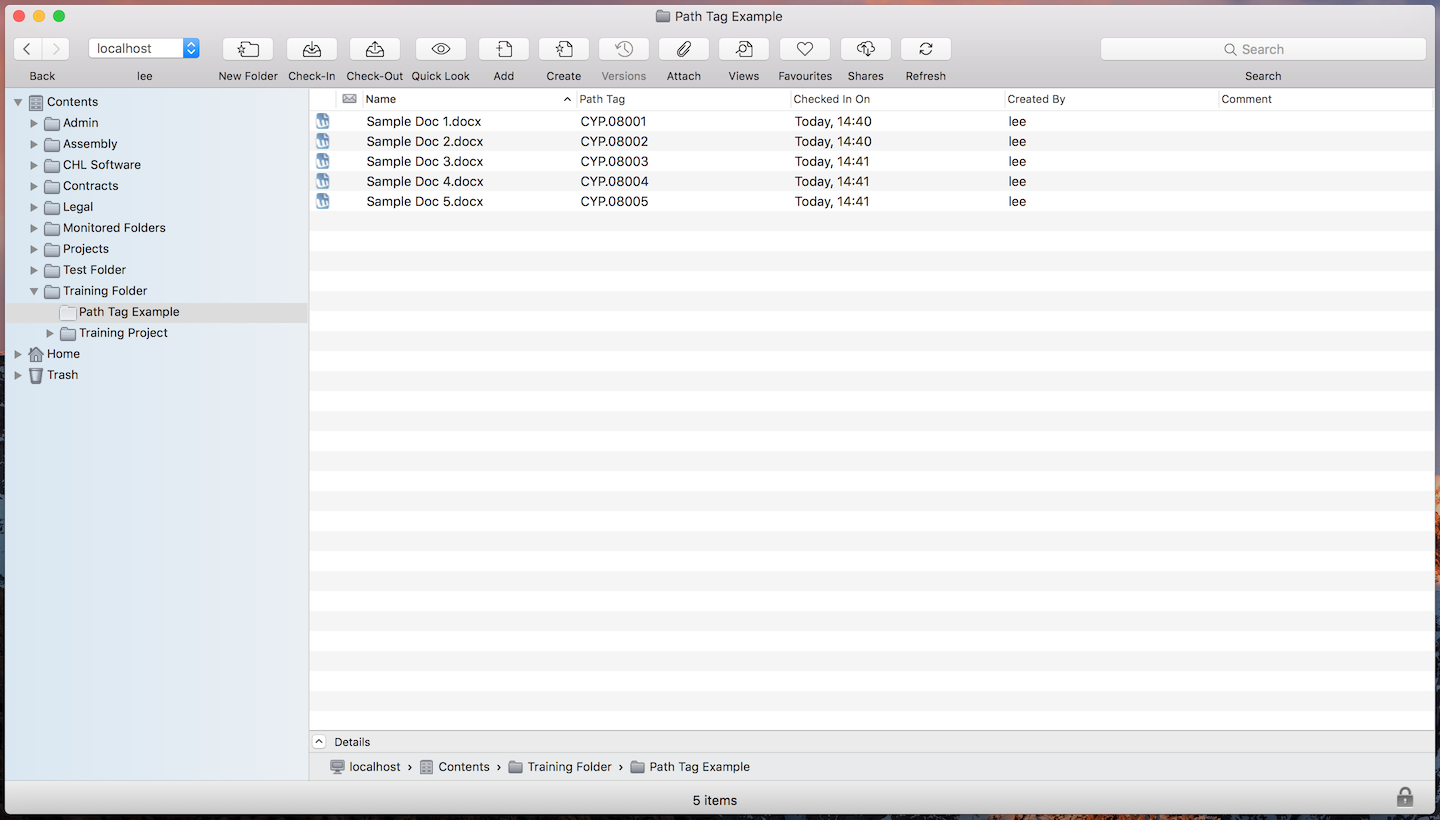
A folder full of files each with a valid "Path Type" tag.
If we want to sort the files by Path Tag that's simple, just click on the column header.
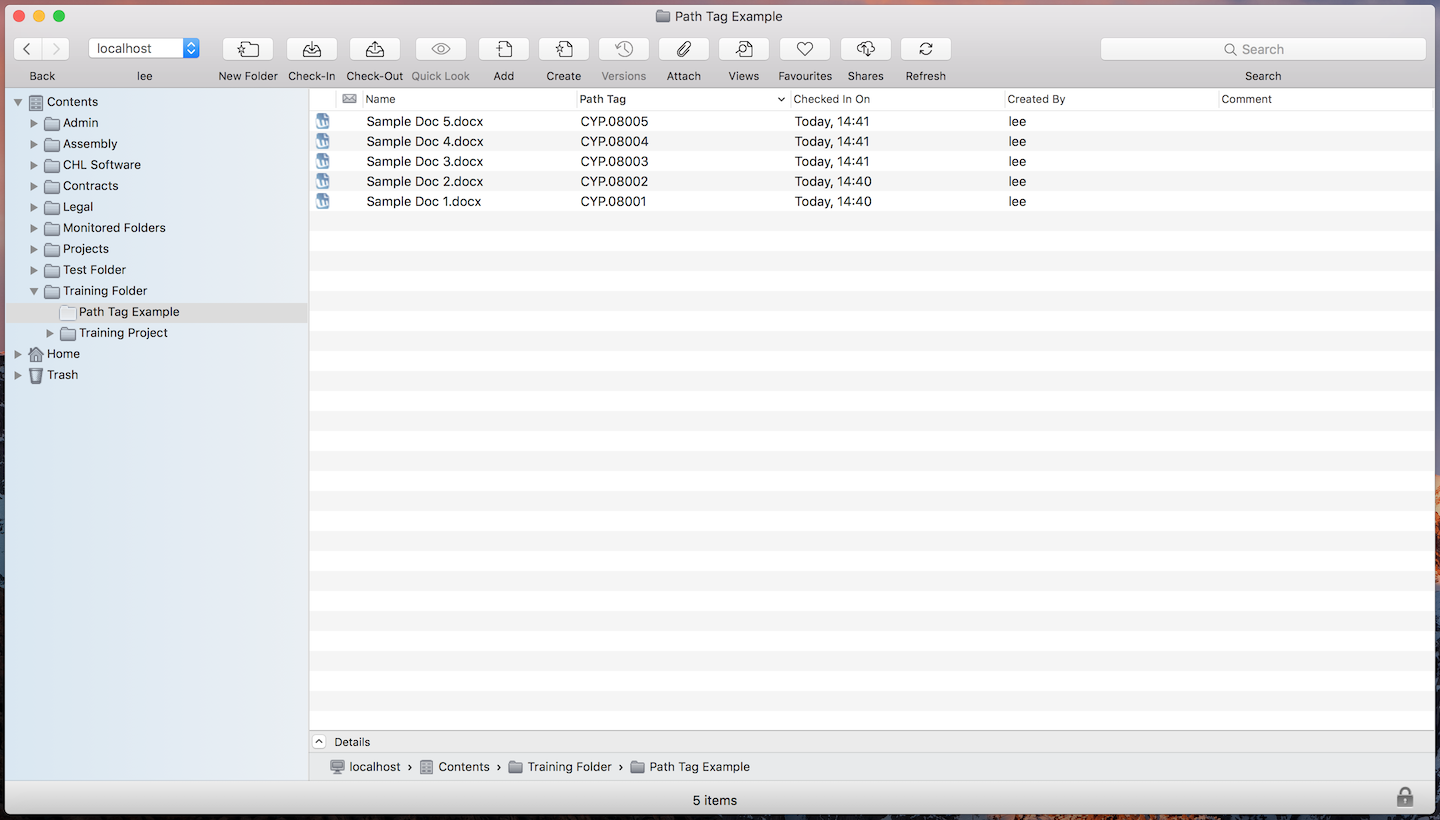
Displaying the files in order of "Path Tag".
Of course the Path Tag is fully searchable. Below the query is listing any documents with a prefix of "CYP" (type of doc) and is sorted alphanumerically ascending. This Query can also be saved.
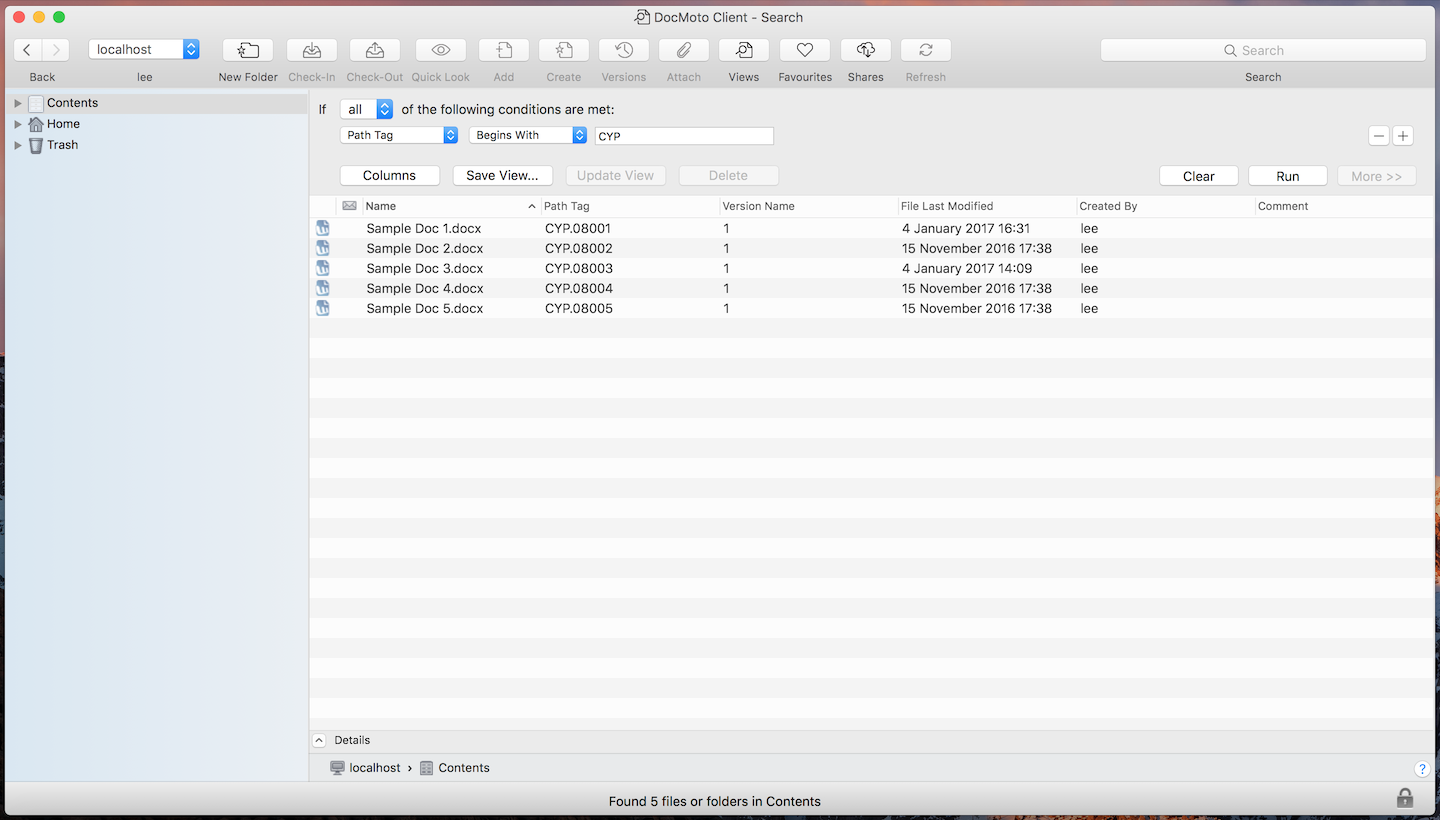
Now we can find files by their "Path Tag".
This example shows how tags can be used to help you categorize and find your files. The overall process takes minutes to set up.
By making the tag mandatory, and by ensuring the input is of an expected format, there will always be consistency in your filing, no matter who you get to do it for you!